Steps to add a domain on the AutoSPF application as a login user:
- Login to your AutoSPF account and upon successful login, you'll be redirected to the AutoSPF dashboard.
- If there haven't been any Domains that were created and it's the first time you are setting up a Domain on your AutoSPF account, click "Domain name" field you'll find on the Dashboard page.
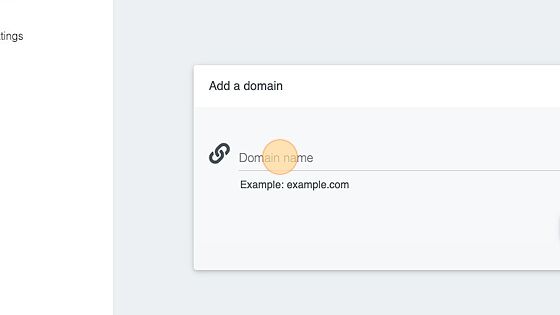
3. After entering the domain, click the "ADD DOMAIN" button.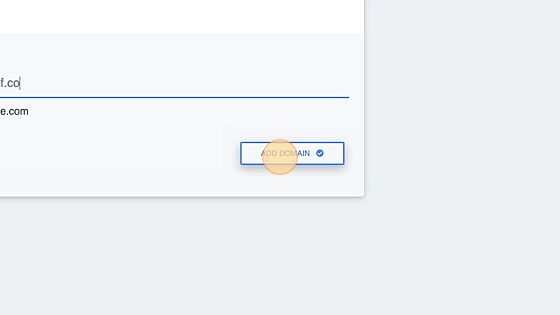
- However, if there are already existing domains added and you needed to add another one, from the Domain dashboard, find and hit the + icon to create an additional domain. We may be changing the interface but just always look for an icon or button on the domain dashboard that indicates an option to add a new domain.

- You'll get the same field where you'd need to enter the new domain name and click on the "Add Domain" button again.

- When you've successfully added the new domain, you'll be redirected back to the Domain dashboard page and you should be seeing all of the domains that you've created on the domain table.
