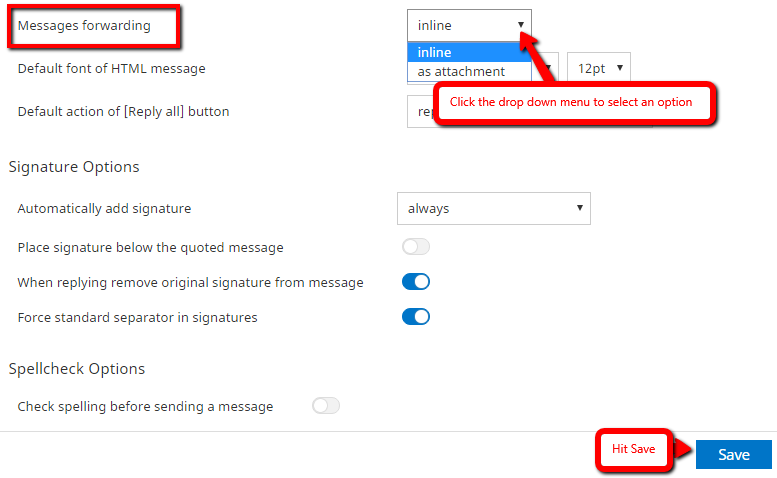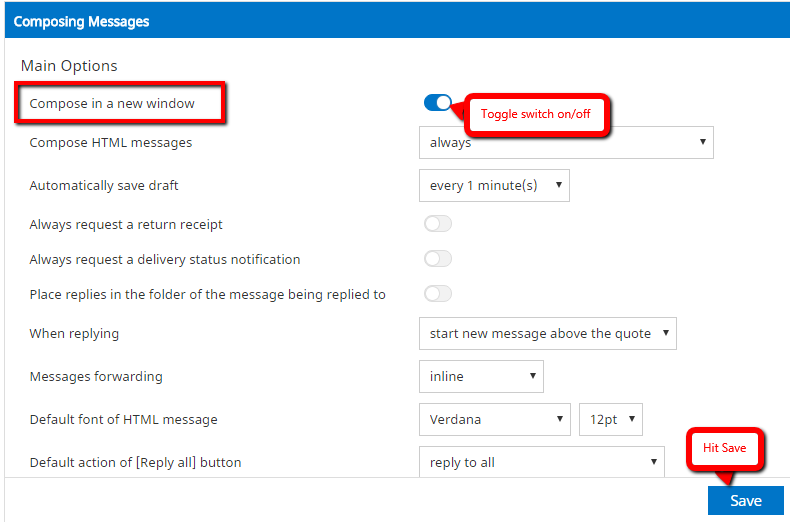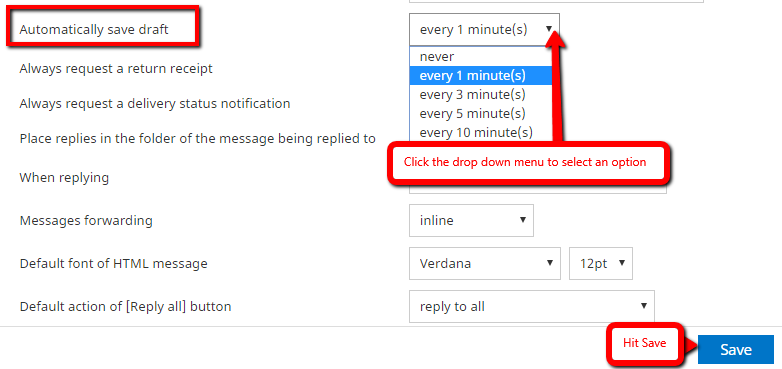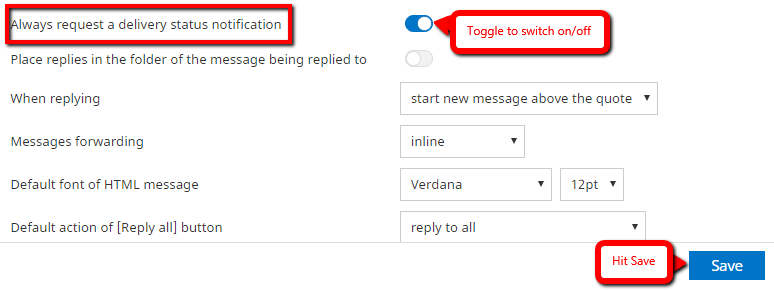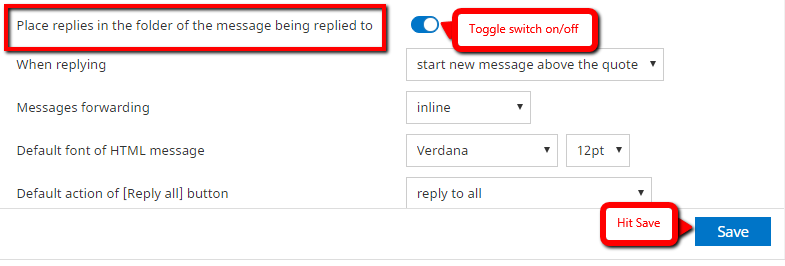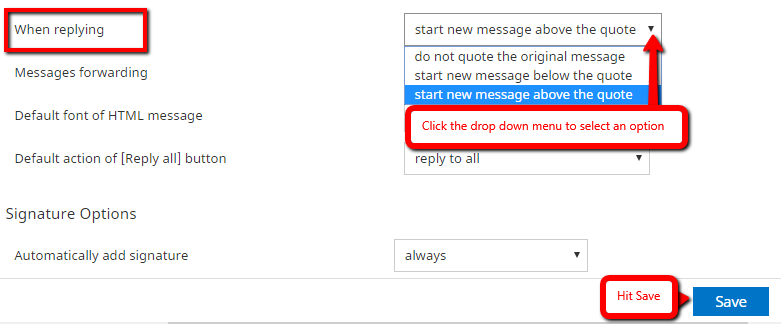Settings Preferences - Composing Messages
Modified on: Wed, 28 Jun, 2017 at 11:31 AM
The Composing Messages let you adjust various options and settings that control the behavior and the UI of the Roundcube WebMail application. The numerous settings are grouped by the following sections below:
Note : After changing preferences, don’t forget to save them by clicking the Save button below the settings form.
Composing Messages
Steps in opening Composing Messages:

Compose in a new window
With this option checked, the message compose form will open in a new window instead of the current browser window/tab.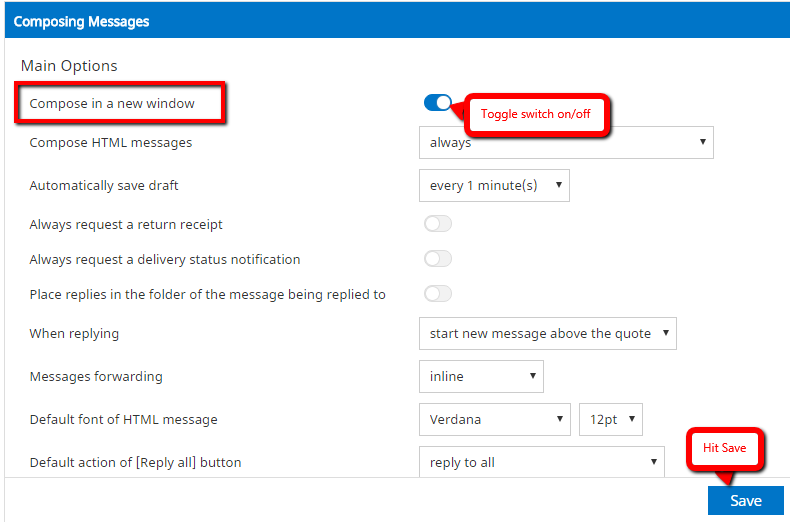
Compose HTML messagesCheck this option to enable the rich text (HTML) editor when composing a new message. This is only the default setting for HTML message composing. It can be toggled at any time while composing.
Automatically save draftWhile you write a new message, a copy will be saved to the Drafts folder ever few minutes. Select the interval or disable the automatic saving here.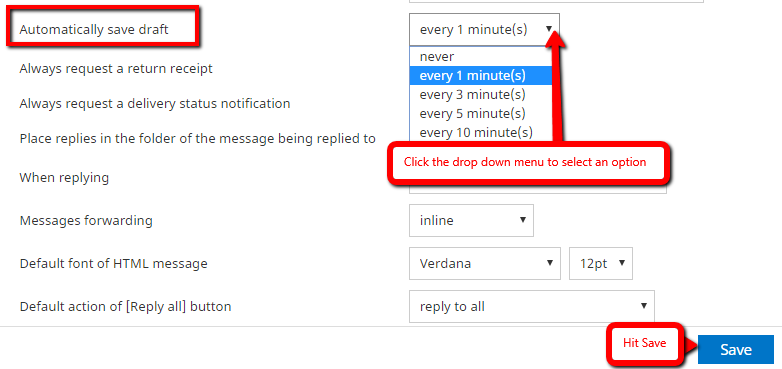
Always request a return receipt
Activate the “Return receipt” sending option by default for new messages.
Always request a delivery status notification
Activate the “Delivery status notification” sending option by default for new messages.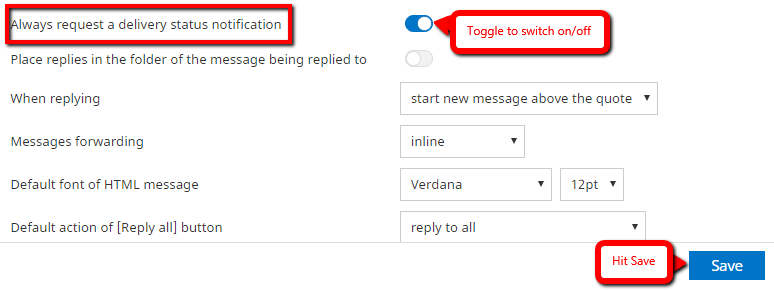
Place replies in the folder of the message being replied toChoose the current folder for saving the reply message to instead of saving it to the “Sent” folder.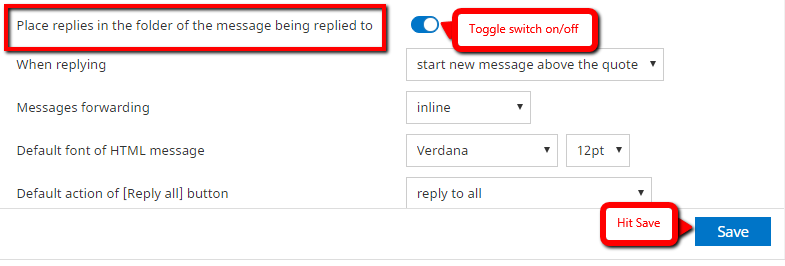
When replyingThis option controls whether and where to place the quoted original text when replying to a message.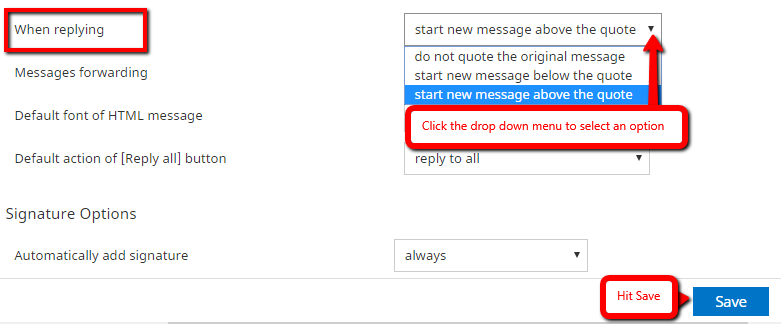
Messages forwarding
Controls the mode how messages are forwarded by default when clicking the Forward button without choosing a forward mode.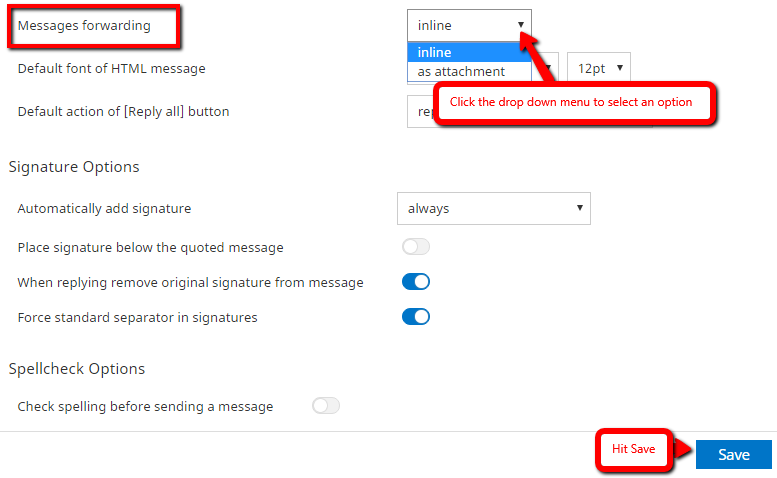
Default font of HTML messageWhen writing a formatted (HTML) message, this font face and size is used for the default text formatting.
Default action of the “Reply all” buttonWhen replying to messages coming from mailing lists, this setting controls how to reply to them.
Automatically add signatureSelect in which cases the signature text from your sender identity is added to a new message.When replying remove original signatureAs the name suggests, this setting removes detected signatures from the original message when citing it in the reply.
Spellcheck OptionsThese checkboxes control the behavior of the spell checker function.
Advanced options
- Attachment names
- Sometimes receivers of your email messages have difficulties to correctly see the names of attached files. Adjust this setting in case you get complaints about garbled attachment names.
- Use MIME encoding for 8-bit characters
- This enables sending message texts the “safe” way but slightly increases the amount of data to be sent. Activate this option in case people cannot properly read message you send out.

Did you find it helpful?
Yes
No
Send feedback Sorry we couldn't be helpful. Help us improve this article with your feedback.