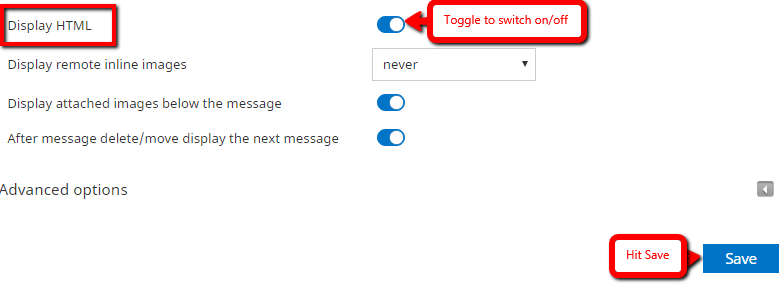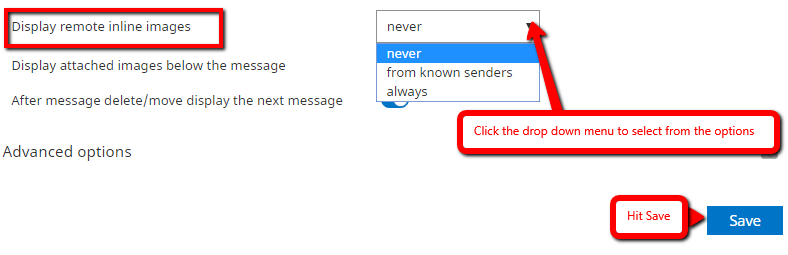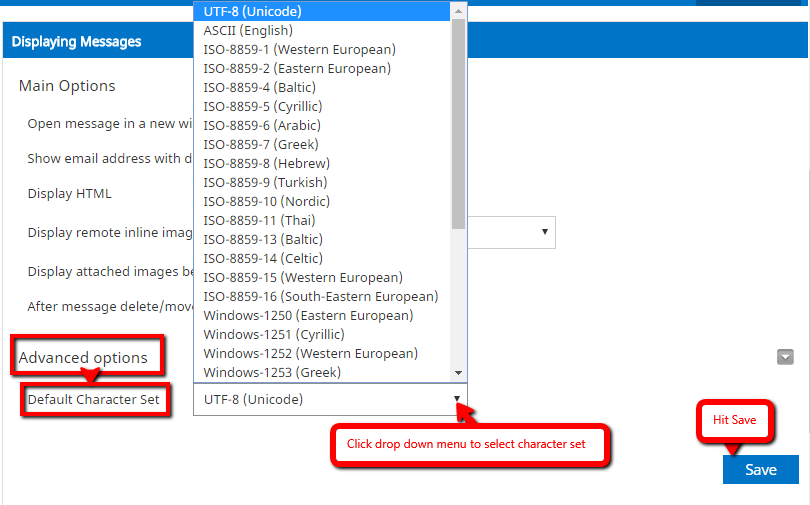Settings Preferences - Displaying Messages
Modified on: Wed, 28 Jun, 2017 at 11:30 AM
The Displaying Messages let you adjust various options and settings that control the behavior and the UI of the Roundcube WebMail application. The numerous settings are grouped by the following sections below:
Note : After changing preferences, don’t forget to save them by clicking the Save button below the settings form.
Displaying Messages
Steps in opening Displaying Messages:

Open message in a new windowWith this option checked, double-clicking a message in the email view will open it in a new window instead of the current browser window/tab.
Display HTMLCheck this option to display formatted messages as the sender intended it. When disabled, formatted emails will be converted to plain text.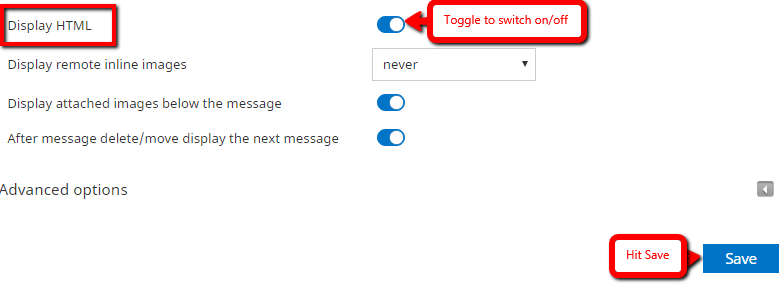
Display remote inline imagesFormatted (HTML) messages can contain references to images which have to be loaded from a remote server. This can harm your privacy and reveal to the sender that you opened the message. This technique is often used by spammers to verify that your email address works and you may receive more spam.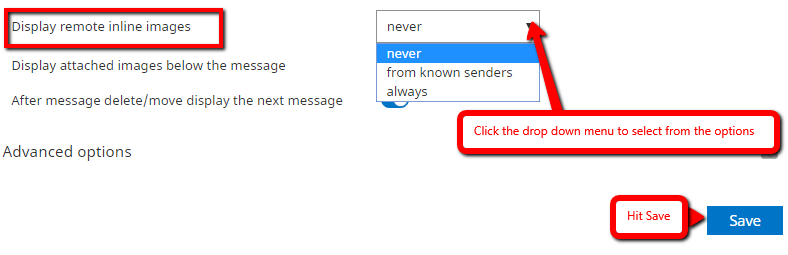
Display attached images below the messageEnable this option if you want image attachments to be displayed below the message text.
After message delete/move display the next messageControls whether the screen should jump to the next message in the list when opening an email message (not in the preview pane) and then move or delete it.
Advanced options
- Default Character Set
- Some email systems do not specify the character set when sending messages. In such rare cases the receiver (your webmail application) has to make an assumption how to display the special characters (e.g. éäç) and therefore uses this setting. Select the character set/language the majority of your email correspondents use.
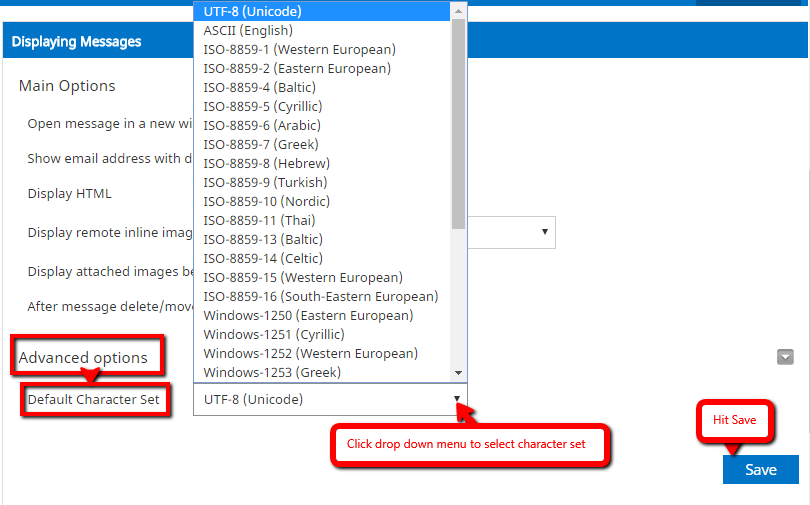
Did you find it helpful?
Yes
No
Send feedback Sorry we couldn't be helpful. Help us improve this article with your feedback.